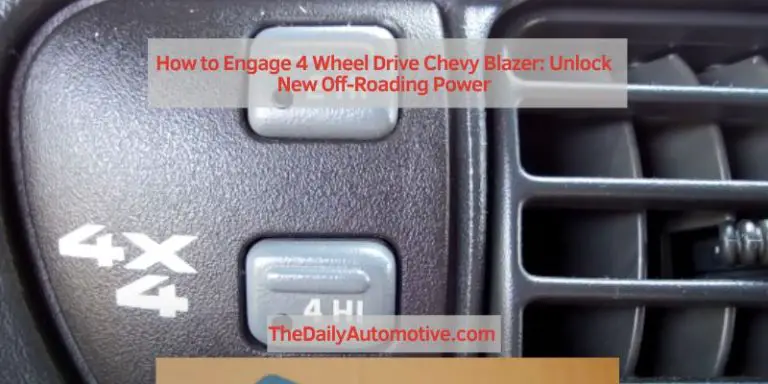How to Connect to Chevy Malibu Bluetooth: Unleash Seamless Connectivity
Connecting to Chevy Malibu Bluetooth is simple. Follow these steps to connect your Bluetooth device.
Introducing the Chevy Malibu, a sophisticated and technologically advanced sedan. With its built-in Bluetooth connectivity, you can easily connect your mobile device to the car’s multimedia system. Whether you want to stream your favorite music or make hands-free calls, the Chevy Malibu’s Bluetooth feature provides a seamless connection.
In this guide, we will walk you through the steps to connect your Bluetooth device to the Chevy Malibu, allowing you to enjoy a safe and convenient driving experience. Keep reading to learn how to easily connect your device to the Chevy Malibu’s Bluetooth system.
Understanding Bluetooth Technology
Bluetooth technology has become a ubiquitous feature in our daily lives, allowing us to connect various devices wirelessly and effortlessly. Whether it’s connecting your smartphone to your car’s audio system or syncing your fitness tracker with your laptop, Bluetooth provides a seamless connection experience. In this article, we will dive deeper into the world of Bluetooth technology, exploring what it is, how it works, and the benefits it offers when connecting to your Chevy Malibu.
What Is Bluetooth?
Bluetooth is a wireless communication technology that enables devices to connect and exchange data over short distances using radio waves. It eliminates the need for physical cables and simplifies the connection process, making it an essential feature in today’s technology-driven world.
How Does Bluetooth Work?
Bluetooth works by utilizing radio waves in the 2.4 GHz frequency range to establish a secure and reliable communication link between two devices. Each device equipped with Bluetooth technology acts as both a receiver and a transmitter, enabling them to send and receive data simultaneously.
When two Bluetooth-enabled devices come within range of each other, they perform a process called pairing. During the pairing process, the devices exchange unique codes to confirm their identity and establish a secure connection. Once paired, the devices are ready to communicate and share data wirelessly.
Benefits Of Bluetooth Technology
Bluetooth technology offers a myriad of benefits when it comes to connecting your Chevy Malibu to other devices. Here are some of the key advantages:
- Wireless convenience: Bluetooth allows you to connect your phone, tablet, or other devices without the hassle of cords and cables. This wireless convenience means you can keep your devices in your pocket or bag while still enjoying their functionality.
- Hands-free communication: Bluetooth enables hands-free calling in your Chevy Malibu, ensuring your safety and compliance with the law. You can answer or make phone calls while keeping your hands on the steering wheel and your attention on the road.
- Audio streaming: With Bluetooth, you can wirelessly stream music, podcasts, and other audio content from your phone or tablet directly to your car’s audio system. Enjoy your favorite tunes without the limitations of physical connections.
- Device compatibility: Bluetooth technology is widely supported across various devices and platforms, making it easy to connect your Chevy Malibu with almost any Bluetooth-enabled gadget, such as smartphones, tablets, and laptops.
Now that we’ve covered the basics of Bluetooth technology, you have a better understanding of how it works and the benefits it brings to connecting your Chevy Malibu. In the next sections, we will explore the step-by-step process of connecting your Chevy Malibu to Bluetooth devices, ensuring you can enjoy a seamless and enhanced driving experience.
Preparing For Bluetooth Connection
Connecting your device to the Bluetooth system in your Chevy Malibu allows you to effortlessly stream music, make hands-free calls, and utilize other convenient features. Before you can dive into the wireless connectivity, you’ll need to prepare your device and your car. Here’s what you need to do:
Ensure Compatibility With Chevy Malibu
Before attempting to connect your device, it’s essential to ensure that it’s compatible with the Chevy Malibu Bluetooth system. The system supports a wide range of devices, including smartphones, tablets, and MP3 players, but it’s always a good idea to check if your specific device is compatible. Consult your device’s manual or visit the manufacturer’s website for information on Bluetooth compatibility.
Enable Bluetooth On Your Device
Next, you’ll need to make sure that the Bluetooth feature on your device is turned on. This step may vary depending on your device’s operating system (OS). Here’s a quick guide:
| Device | Steps to Enable Bluetooth |
|---|---|
| iOS (iPhone/iPad) |
|
| Android |
|
Put Your Chevy Malibu In Pairing Mode
Now that your device is ready, it’s time to put your Chevy Malibu in pairing mode. Follow these steps:
- Turn on your car’s ignition.
- Press the “Phone” or “Audio” button on your car’s infotainment system to access the Bluetooth settings.
- Navigate the menu to find the “Pair Device” or “Bluetooth” option.
- Select “Pair Device” and wait for your car’s system to search for available devices.
- Once your device name appears on the screen, select it to initiate the pairing process.
- Enter any necessary passcode or PIN that appears on both your device and the car’s system to complete the pairing.
Once the pairing is successful, your device and Chevy Malibu’s Bluetooth system will be connected, allowing you to enjoy the convenience of hands-free connectivity.
Connecting To Chevy Malibu Bluetooth
Learn how to easily connect to Bluetooth in a Chevy Malibu with this step-by-step guide. Enjoy wireless connectivity and hands-free calling in your vehicle.
Finding Chevy Malibu In Device Settings
Before you can connect your device to the Chevy Malibu’s Bluetooth, you need to locate it in your device settings. Follow these simple steps:
- Unlock your device and navigate to the home screen.
- Tap on the “Settings” icon to open the settings menu.
- Scroll down and look for the “Bluetooth” option. Tap on it to access the Bluetooth settings.
- Ensure that the Bluetooth feature is turned on.
- Wait for your device to scan for available Bluetooth devices. This may take a few seconds.
- Once the scan is complete, look for the entry that says “Chevy Malibu” or something similar. It should be listed under the available devices.
- Tap on the “Chevy Malibu” entry to select it.
Now that you have located the Chevy Malibu in your device settings, let’s move on to pairing your device with the car’s Bluetooth system.
Pairing The Device With Chevy Malibu
To establish a Bluetooth connection between your device and the Chevy Malibu, follow these straightforward steps:
- Make sure that both your device and the Chevy Malibu’s Bluetooth are turned on.
- In your device settings, tap on the “Chevy Malibu” entry that you previously selected.
- When prompted, enter the pairing code displayed on the car’s infotainment system. This code is usually a four-digit number.
- Once you have entered the pairing code, tap on the “Pair” option on your device’s screen.
- Wait for the connection to be established. This might take a few moments.
- Once the pairing process is complete, you will see a confirmation message on your device’s screen.
Your device is now successfully paired with the Chevy Malibu’s Bluetooth system. Enjoy the convenience of hands-free calling, music streaming, and more.
Troubleshooting Common Connection Issues
If you encounter any difficulties when connecting your device to the Chevy Malibu’s Bluetooth, here are some troubleshooting tips to help you resolve common issues:
| Issue | Solution |
|---|---|
| No available devices found | Ensure that Bluetooth is turned on in both your device and the car. Try restarting both devices and perform the scanning process again. |
| Incorrect pairing code | Double-check the pairing code displayed on the car’s infotainment system and make sure it matches the code you entered on your device. |
| Connection keeps dropping | Move your device closer to the Chevy Malibu. Interference from other Bluetooth devices or obstructions can affect the signal strength and cause connectivity issues. |
| Device not recognized | Try unpairing your device from the Chevy Malibu and repeating the pairing process. Make sure your device is compatible with the car’s Bluetooth system. |
By following these troubleshooting steps, you can quickly overcome any connection issues and enjoy a seamless Bluetooth experience with your Chevy Malibu.
Conclusion
Connecting your Chevy Malibu to Bluetooth is a simple process that allows you to conveniently access hands-free calling and media streaming from your mobile device. By following the steps mentioned in this guide, you can easily connect your car’s Bluetooth system with your smartphone in just a few minutes.
Stay connected on the go and enjoy a seamless driving experience with the Chevy Malibu’s Bluetooth connectivity feature.