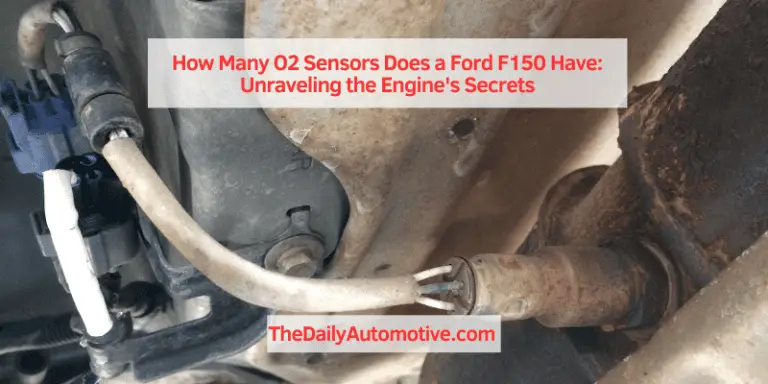How to Disable Auto Lock on a Ford: Expert Tips
To turn off auto lock on a Ford, go to the vehicle settings menu and disable the auto lock feature. Auto lock on a Ford can be easily turned off in the vehicle settings menu.
This feature, which automatically locks the doors when the vehicle is in motion, can be disabled for those who prefer to manually lock the doors. Whether you want to disable it temporarily or permanently, adjusting the auto lock settings can be done quickly and easily.
We will guide you through the steps to turn off auto lock on a Ford. So, let’s get started.
Methods To Disable Auto Lock On A Ford
Auto lock is a useful feature in Ford vehicles as it provides an added layer of security. However, some drivers may find it inconvenient and prefer to disable it. If you’re one of them, you’ll be glad to know that there are multiple methods to turn off auto lock on your Ford. In this blog post, we will explore three effective methods to disable auto lock, giving you the freedom to customize your Ford’s locking system according to your preferences.
Method 1: Using The Ford Vehicle Settings
One of the simplest ways to disable auto lock on a Ford is by using the vehicle settings. Ford offers a user-friendly interface that allows drivers to customize various aspects of their vehicle, including the auto lock feature. To disable auto lock using the Ford vehicle settings, follow these steps:
- Start your Ford vehicle and locate the Settings menu on the infotainment system.
- Navigate through the menu options until you find the “Locks” or “Locking” section.
- Select the “Auto Lock” option.
- Toggle the Auto Lock setting to the “Off” position.
- Save the changes and exit the settings menu. Your Ford will no longer automatically lock when you reach a certain speed or leave the vehicle.
Method 2: Disabling Auto Lock With An Obd-ii Scanner
For those who prefer a more technical approach, using an OBD-II scanner can be an effective method to disable auto lock on a Ford. An OBD-II scanner is a diagnostic tool that can communicate with your vehicle’s onboard computer system. Follow the steps below to disable auto lock using an OBD-II scanner:
- Connect the OBD-II scanner to the OBD-II port in your Ford vehicle. The port is usually located underneath the dashboard, near the steering column.
- Turn on the ignition without starting the engine.
- Allow the OBD-II scanner to establish a connection with your Ford’s onboard computer system. This may take a few moments.
- Select “Advanced Settings” or a similar option on the scanner’s menu.
- Navigate to the “Locks” or “Security” section.
- Look for the “Auto Lock” setting and disable it.
- Save the changes and disconnect the OBD-II scanner from the OBD-II port. Your Ford will no longer engage auto lock.
Method 3: Seeking Professional Assistance
If you’re not comfortable making changes to your Ford’s settings or using an OBD-II scanner, it’s always best to seek professional assistance. A Ford dealership or a qualified automotive technician can help disable auto lock on your vehicle safely and accurately. They have the expertise and knowledge to navigate the intricate systems of your Ford and ensure that all changes are made correctly.
In conclusion, turning off auto lock on a Ford is easily achievable with the right methods. Whether you prefer using the vehicle settings, employing an OBD-II scanner, or seeking professional assistance, you now have the knowledge to customize your Ford’s locking system according to your preferences. Remember, each method has its own advantages and may vary depending on your Ford model and year. Choose the method that suits you best and enjoy a more personalized driving experience.
Tips For Disabling Auto Lock On A Ford
Have you ever wished to have more control over your Ford’s locking system? Disabling the auto lock feature can be a practical solution, especially if you find it inconvenient or unnecessary in certain situations. In this blog post, we will provide you with some valuable tips on how to disable the auto lock on your Ford vehicle. By following these instructions, you will be able to customize your locking system to suit your preferences and enhance your driving experience.
Tip 1: Understand The Ford Model And Year-specific Instructions
Before you dive into disabling the auto lock feature on your Ford, it’s crucial to be aware that each model and year may have different procedures. To ensure you disable the auto lock correctly, familiarize yourself with the specific instructions for your Ford vehicle. You can find this information in your vehicle’s owner’s manual or by referring to Ford’s official documentation.
Tip 2: Take Necessary Safety Precautions
Prioritize safety when making any adjustments to your vehicle’s settings. Here are some essential safety precautions to follow:
- Ensure your Ford vehicle is parked on a flat and secure surface.
- Engage the parking brake to prevent any unintended movement.
- Turn off the engine and remove the key from the ignition.
By taking these precautions, you minimize the risk of accidents or mishaps during the process of disabling the auto lock.
Tip 3: Keep Track Of Lock/unlock Functionality After Disabling Auto Lock
After disabling the auto lock feature on your Ford, it’s important to pay close attention to the lock/unlock functionality of your vehicle. Make sure the manual lock and unlock buttons on the door handles and key fob are working correctly. Additionally, test the functionality of the door lock switches from inside the vehicle. This will ensure that your locking system remains fully functional without any unintended consequences.
Tip 4: Consult Ford’s Official Documentation Or Trusted Sources
For accurate and reliable information, always consult Ford’s official documentation or trusted sources when dealing with your vehicle’s settings. This will provide you with the most up-to-date instructions and guidance for disabling the auto lock feature on your Ford. Following manufacturer specifications will help you avoid any potential issues or complications.
By following these tips, you can successfully disable the auto lock feature on your Ford vehicle. Remember to always prioritize safety and consult reliable sources for accurate instructions. Enjoy the enhanced control and customization of your Ford’s locking system!
Conclusion
To sum up, turning off the auto lock feature on a Ford is a simple yet effective way to customize your vehicle’s security settings. By following the step-by-step instructions outlined in this blog post, you can disable auto lock and have more control over your car’s locking system.
This adjustment provides convenience and personalization to your driving experience, ensuring you feel secure and comfortable on the road. Take advantage of this easy modification to optimize your Ford’s features to suit your preferences.