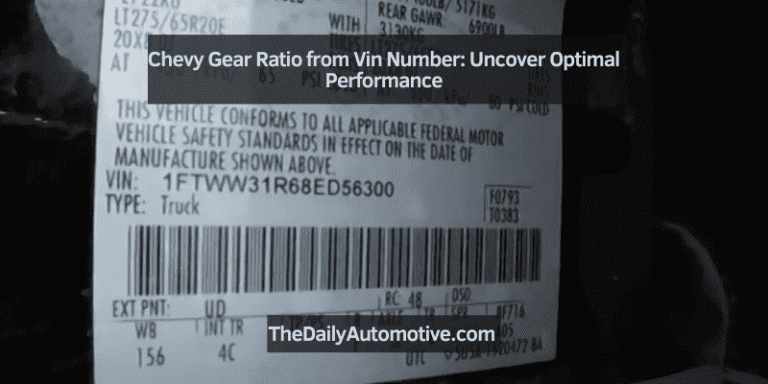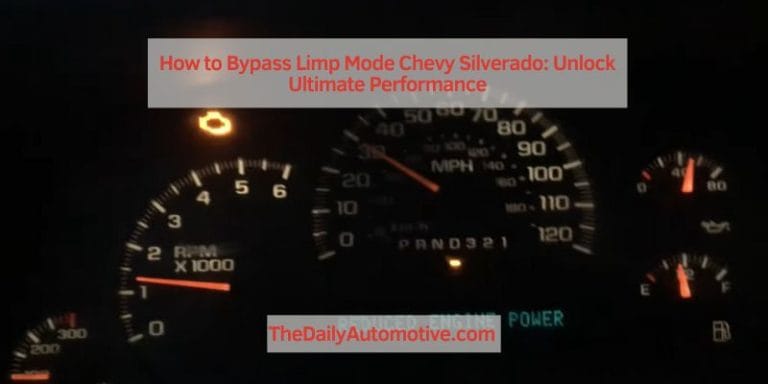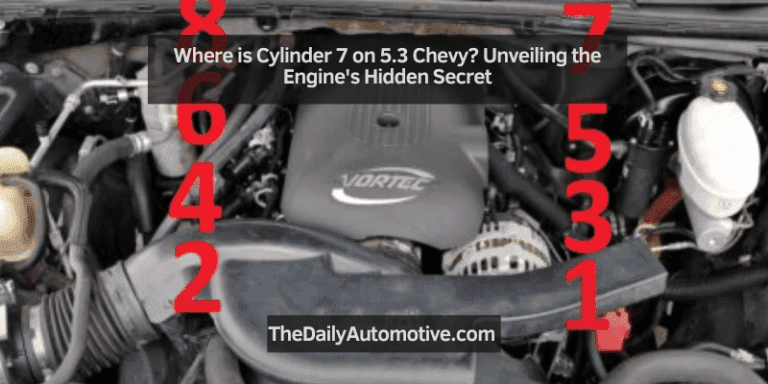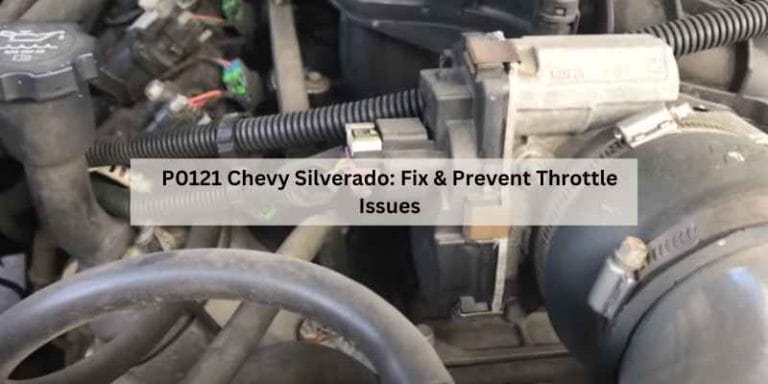How to Connect Phone to Chevy Traverse: Master the wireless connection!
To connect your phone to a Chevy Traverse, simply go to the vehicle’s infotainment system, select the Bluetooth menu, and follow the prompts to pair your phone.
Connecting Your Phone To Chevy Traverse
Learn how to effortlessly connect your phone to the Chevy Traverse for a seamless driving experience. Follow our easy step-by-step instructions to ensure a secure and convenient phone connection in your vehicle.
Step 1: Check Compatibility
To connect your phone to Chevy Traverse, the first step is to check compatibility. Not all phones will be compatible with the vehicle’s Bluetooth system or support Android Auto or Apple CarPlay. To see if your phone is compatible, refer to the vehicle’s manual or visit the manufacturer’s website for a list of compatible devices.

Step 2: Enable Bluetooth On Your Phone
Once you have confirmed compatibility, the next step is to enable Bluetooth on your phone. Bluetooth allows for wireless communication between your phone and the Chevy Traverse. To enable Bluetooth, follow these simple steps:
- Go to the settings menu on your phone.
- Select ‘Bluetooth’.
- Toggle the Bluetooth switch to the ‘On’ position.
Step 3: Pair Your Phone With Chevy Traverse
After enabling Bluetooth, you need to pair your phone with the Chevy Traverse. Pairing allows the two devices to establish a secure connection and communicate with each other. To pair your phone, follow these steps:
- Turn on the ignition of your Chevy Traverse.
- Go to the Bluetooth settings on your phone.
- Select ‘Pair a new device’ or similar option.
- Wait for the Chevy Traverse to appear in the list of available devices.
- Select the Chevy Traverse from the list.
- Follow any on-screen prompts or enter a PIN if required.
Step 4: Set Up Android Auto Or Apple Carplay
With your phone successfully paired, the final step is to set up Android Auto or Apple CarPlay. These features allow you to seamlessly integrate your phone’s apps and features into the Chevy Traverse’s infotainment system. To set up Android Auto or Apple CarPlay, follow these steps:
- Ensure your phone is connected to the Chevy Traverse via Bluetooth.
- Connect your phone to the vehicle’s USB port using a compatible cable.
- If prompted on your phone, select ‘Enable Android Auto’ or ‘Enable Apple CarPlay’.
- Follow any on-screen prompts to complete the setup process.
Troubleshooting Common Connection Issues
Connecting your phone to your Chevy Traverse can enhance your driving experience by allowing you to make hands-free calls, stream music, and use your favorite apps on the go. Yet, like any technological process, it’s not uncommon to encounter some connection issues along the way. In this section, we’ll discuss the three most common problems and provide simple solutions to help you troubleshoot them.
Problem 1: Unable To Find Chevy Traverse’s Bluetooth
If you’re unable to locate your Chevy Traverse’s Bluetooth on your phone, don’t worry — it’s a common issue with a simple fix. Follow these steps to ensure you can find the Bluetooth:
- Make sure your Chevy Traverse is parked and turned on.
- Go to the settings menu on your phone.
- Select “Bluetooth” or “Connections.”
- Enable Bluetooth if it’s not already turned on.
- Wait for your phone to scan for available devices.
- If you still don’t see the Chevy Traverse’s Bluetooth, try restarting both your phone and the vehicle.
Problem 2: Pairing Fails
If your phone fails to pair with the Chevy Traverse, follow these steps to resolve the issue:
- On the Chevy Traverse’s infotainment system, navigate to the Bluetooth settings menu.
- Ensure Bluetooth is turned on.
- On your phone, go to the Bluetooth settings menu and locate the Chevy Traverse in the list of available devices.
- Select the Chevy Traverse and follow any on-screen prompts to complete the pairing process.
- If the pairing process fails, try deleting any existing Chevy Traverse devices from your phone’s Bluetooth settings and repeating the steps above.
Problem 3: Phone Disconnects Frequently
If your phone frequently disconnects from the Chevy Traverse’s Bluetooth, follow these troubleshooting steps:
- Ensure that both your phone and the Chevy Traverse’s infotainment system are updated to the latest software versions.
- Check for any physical obstructions between your phone and the vehicle’s Bluetooth antenna, as this can cause interference.
- Restart your phone and the Chevy Traverse to refresh the Bluetooth connection.
- If the issue persists, try resetting the Bluetooth system on your Chevy Traverse by navigating to the Bluetooth settings menu and selecting “Reset” or “Forget Device”. Then, repeat the pairing process from problem 2 above.
By following these troubleshooting steps, you’ll be able to resolve common connection issues and ensure a seamless and enjoyable experience when connecting your phone to your Chevy Traverse’s infotainment system.
Advanced Features And Tips
Connecting your phone to your Chevy Traverse opens up a world of advanced features and capabilities that enhance your driving experience. Whether you want to use voice commands, stream music wirelessly, access maps and navigation, or make hands-free calls, your Chevy Traverse is equipped with the tools to make it all possible.
Using Voice Commands
The Chevy Traverse allows you to stay focused on the road while still being able to control various features with just your voice. To use voice commands, follow these steps:
- Ensure your phone is connected to your Chevy Traverse.
- Press the voice command button on the steering wheel.
- Wait for the voice command prompt, then speak your desired command.
- Commands can include making phone calls, sending text messages, playing music, and more.
Streaming Music Wirelessly
With the Chevy Traverse, you can enjoy your favorite tunes without the hassle of cords or wires. To stream music wirelessly, follow these steps:
- Connect your phone to your Chevy Traverse via Bluetooth.
- Open your preferred music streaming app on your phone.
- Select your desired song, album, or playlist.
- Enjoy high-quality audio streamed directly to your Chevy Traverse’s sound system.

Accessing Maps And Navigation
Getting to your destination has never been easier with the Chevy Traverse’s built-in maps and navigation system. Here’s how to access maps and navigation:
- Ensure your phone is connected to your Chevy Traverse.
- Press the “Navigation” button on your Chevy Traverse’s infotainment system.
- Enter your desired destination using the on-screen keyboard.
- Follow the turn-by-turn directions displayed on the screen or listen to voice prompts.
Hands-free Calling
Keeping your hands on the wheel and your eyes on the road is crucial for safety while driving. The Chevy Traverse allows you to make and receive calls without touching your phone.
To make a hands-free call, simply follow these steps:
- Ensure your phone is connected to your Chevy Traverse.
- Press the “Phone” button on the steering wheel.
- Use the voice command prompt to say the name or number of the person you want to call.
- Enjoy a clear and hassle-free conversation through your Chevy Traverse’s audio system.
Conclusion
Connecting your phone to your Chevy Traverse is a simple process that allows you to enjoy seamless integration and access to your favorite apps and features while on the go. By following the steps outlined in this guide, you can easily establish a connection between your phone and your vehicle’s infotainment system.
Stay connected and make your driving experience more enjoyable by taking advantage of this convenient feature. Happy driving!